Accessibility Policy
We want all our users to be able to access and use http://sa.catapult.org.uk The website is designed with the Web Content Accessibility Guidelines 2.0 in mind. We make every effort to comply with these guidelines including the use of specialist software to test http://sa.catapult.org.uk and help us measure how we are doing. We are always looking for ways to improve and we value your feedback.
If you have any feedback to help us improve the accessibility of http://sa.catapult.org.uk, please email us at enquiries@sa.catapult.org.uk.
1. DESIGN STANDARDS
Here are some of the features we have included to help you access and use http://sa.catapult.org.uk:
- plain language with explanations of any technical terms
- clear text for web links
- easy-to-read font
- alt tags on images to tell you what they represent
- consistent navigation
- TAB key navigation for forms
2. HOW TO CHANGE TEXT SIZE
Internet Explorer 7 or 8 – select the ‘Text Size’ option from the ‘Page’ menu in the toolbar and choose the size you prefer.
Internet Explorer 9 – enlarge or shrink all objects on the page by pressing the CTRL key and pressing + to increase or – to decrease the zoom level. To return to the default size, hold down the CTRL key and press zero. You can also access the same options from the Settings menu icon on the toolbar and selecting the ‘Zoom (100%)’ option.
Firefox – enlarge or shrink all objects on the page by holding down the CTRL key and pressing + to increase or – to decrease the zoom level. To return to the default size, hold down the CTRL key and press zero.
Safari – Zoom in or out on web content by using the Zoom toolbar button for more comfortable reading. Images and graphics also scale up while the text remains sharp, keeping the web page layout consistent as you zoom. To add the Zoom button to your toolbar, simply choose Customise toolbar from the View menu and drag the button onto your toolbar.